 This method lets you create ultra hidden and unsearchable folders.
This method lets you create ultra hidden and unsearchable folders.All you need to do is
1. Open command prompt.
2. Go to the path where the folder is located. Then use the command, attrib +s +h folderName
note-If your folder has spaces in between like ‘my folder’ thenjust enclose the folder name in double quotes, your command will be attrib +s +h “folderName”
For eg: suppose i want to hide folder named hacks located at D:\ashwin\hacks
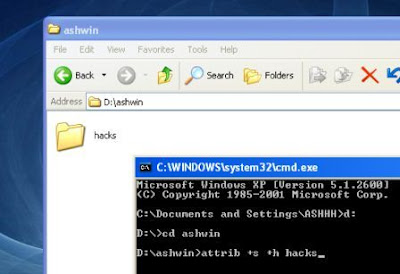
This command will turn the folder into hidden, system folder. Since the system folders are invisible and unsearchable, you folder is ultra hidden now.
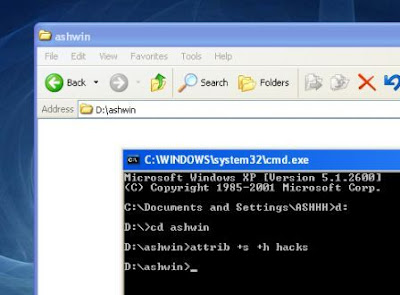
3. To see the folder again, open command prompt and go to the place where the hidden folder is located, then use the following command,
attrib -s -h folderName
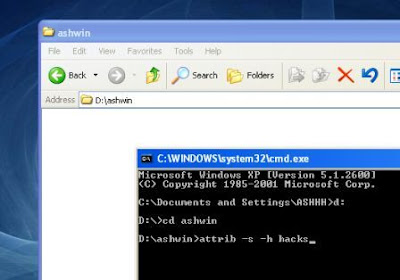
This will remove the hidden and the system attributes from the folder and the folder will be visible again,
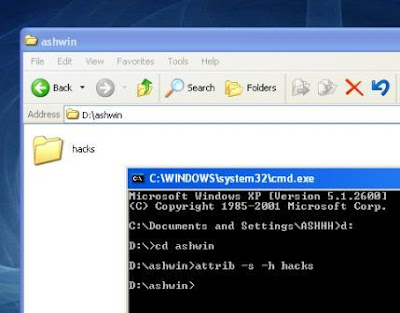
Note -This trick works because, by default, the option, Hide Protected Operating System Files is checked. If your folder is still visible after its attributes are changed, then make sure that this option is checked. To see this option, open any folder,
then go to Tools -> Folder Options and select the view tab.
then go to Tools -> Folder Options and select the view tab.
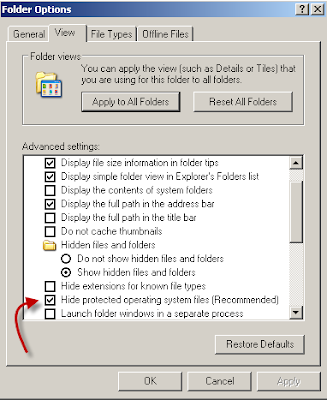
You can add one more layer
No comments:
Post a Comment